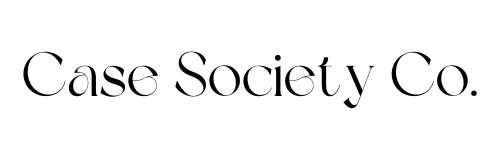Top 6 Kindle Features You Didn’t Know Existed
Share
If you’re new to the Kindle world, welcome! I still remember unboxing my first Kindle, thinking it was just a slick little device for reading books. Fast forward to now, and I’ve discovered it’s so much more. Did you know the average Kindle user only uses about 40% of its features?
I’m spilling the beans on my top 6 Kindle features I wish I knew sooner. These tools aren’t just cool; they can completely transform the way you read!
1. Whispersync: Sync Your Reading Across Devices
Let’s start with Whispersync. This one saved me when I was mid-book and left my Kindle at home (don’t you hate that?). With Whispersync, you can pick up where you left off on another device—like your phone, tablet, or even a PC. It syncs your last read page, bookmarks, and notes across all your gadgets. No more flipping pages trying to remember where you were!
Setting it up is a breeze:
Log into your Amazon account on all your devices.
Ensure you’ve enabled syncing in your Kindle settings.
It’s been a lifesaver on busy mornings when I’ve had to swap between my Kindle and my phone on the train. I also use it to sync my notes for book clubs—super handy when everyone’s discussing that one pivotal chapter I forgot to bookmark.
2. X-Ray for Kindle - A Deeper Deeper Into Your Books
Have you ever been halfway through a book and thought, “Who’s this character again?”.
This is where X-Ray for Kindle comes in handy!
This feature is like a built-in research assistant. It lets you quickly pull up details about characters, locations, and themes without leaving the book. Once, I was reading Pride and Prejudice (for the fifth time, I admit), and X-Ray helped me track all the Bennet sisters effortlessly. No more flipping back and forth!
To access X-Ray:
Tap the top of the screen while reading.
Select “X-Ray” from the menu.
Explore names, terms, or passages instantly.
Seriously, if you’ve ever felt lost in a story, X-Ray will feel like a game-changer.
3. Vocabulary Builder: Improve Your Language Skills
Confession: I have an absolute love for learning new words, but I would forget half of them within minutes of looking them up. Enter the Vocabulary Builder. Anytime you look up a word in the Kindle dictionary, it's added to your personal list automatically. Later, you can review this list through engaging flashcards and quizzes.
This is how to use it:
Open Kindle settings and make sure Vocabulary Builder is enabled.
Tap “Vocabulary Builder” from the home menu and review your saved words.
It’s handy for students, writers, or just anyone looking to up their vocab game. Plus, it’s weirdly satisfying to see your list grow over time.
4. Page Flip. How to Navigate Without Losing Your Place
I didn’t know about Page Flip for so long, and I was honestly missing out. Have you ever wanted to skim through a book without losing your spot? Page Flip lets you do exactly that. It’s like hovering over a chapter without closing the page you’re on.
I’ve found this especially useful with cookbooks (I’ve been obsessed with e-recipe books lately) or books with diagrams. Instead of stressing about bookmarking everything, I just flip through seamlessly.
To use Page Flip:
Tap the screen lightly and look for the small square icon in the bottom corner.
Drag the slider or tap thumbnails to jump between sections.
Give it a shot—it’s perfect for multitaskers like me who are reading three books at once.
5. Adjustable Warm Light: Reduce Eye Strain While Reading
If you’ve ever read late at night and felt like your eyes were ready to quit on you, this feature will be your new best mate. The Adjustable Warm Light changes your Kindle screen’s tone to a softer, more amber hue, reducing blue light and helping you sleep better after a reading binge.
It’s a godsend for night owls like me. I’ve even noticed less strain during long reading sessions. Here’s how to set it up:
Go to “Settings.”
Select “Warmth” under “Display.”
Adjust the slider to your preferred tone.
This feature isn’t just practical—it feels luxurious. Combine it with a cozy blanket and a cuppa, and you’re set for the perfect evening.
Now just remember this feature is not accessible on ALL kindle models, this is a kindle paperwhite feature and I believe the Oasis has this too being a luxe has all model.
6. Send to Kindle: How to Simplify Adding Your Documents
This one is a hidden gem, especially for anyone juggling work and leisure. 'Send to Kindle' lets you email PDFs, documents, and other personal documents to your Kindle. I’ve used it for everything from agendas and itineraries to reading newspapers on the go.
Here’s how:
Find your Kindle’s unique email address in the settings.
Attach your document to an email and send it to your device.
I even sent an old family recipe book to my Kindle for safe-keeping—talk about multifunctional!
Conclusion
Who would have thought that even the basic Kindle had so many cool features? From Whispersync to Adjustable Warm Light, these aren't just bells and whistles; they actually make reading and using the device so much better.
If you've been following the basics, now would be a good time to try something new. Test some of these features and I promise you'll wonder how you ever lived without them!
You’re welcome XO